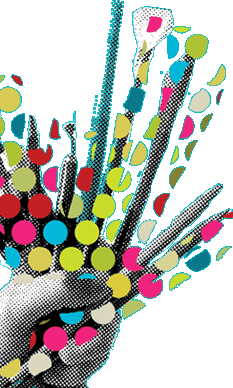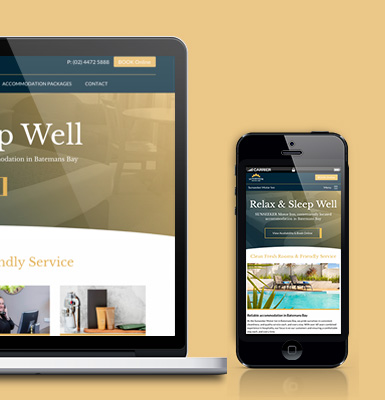If you would like to talk about your project call (02) 4474 5861
Using Sketch for iOS App Design
There are a few software options when it comes to designing an app for iOS. Some people may prefer Photoshop but I do think it is safe to say that Sketch is the go to software for app design today.
Setting a Sketch file up for iOS App Design
Set up User Interface (UI) specifics
An example of some UI specifics could be as follows:
- Specify the viewport size that you will work with, eg iPhone 5, iPhone 6 or iPhone 6 Plus.
- Make mention of pixel dimensions to be used, eg 1x, 2x or 3x
- Generic gutter width from content to viewport edge (left and right),eg 15px (based on 1x)
- Radius of corners to be set at 14px, set full size buttons
- Background default colour to be set to #FCF53C
- Hit target Maximum 44 x 44 and Minium 44 x 22 pixels.
- Specify colours and hex values
- Button borders set to 1px and colour ghost grey
Make Use of Symbols
Using symbols in Sketch is a great way to save time and keep a consistent look throughout the app design. Say for example you design a button with a gradient and set size. Say you need to change the gradient and size of the button, if you have converted it before hand to a symbol all instances of that symbol once changes have been made will flow through to each button symbol.
Organise your file with Pages and Artboards
Pages allow you to create seperate areas within the Sketch file. You then create artboards within a page. So one page could have 15 artboards that cover the app design for a logged in user etc.
This Article is From:
UX Design & App DevelopmentLast updated on
Recent Articles from Design Thinking
- Moruya Bypass Poll – Which option do you prefer?
- Clear Definition of an SEO Keyword Strategy
- SurfEars 3.0 Review
Design Thinking Sections
- Business Tools
- Design Process
- Designers Bookshelf
- Ecommerce – Shopping Carts
- Explaining Technical Jargon
- Industry Leaders Say
- Interesting & Creative
- Marketing Fundamentals
- Online Video Tutorials
- Professional Development
- SEO – Search Engine Optimisation
- Social Media
- Typography & Fonts
- UX Design & App Development
- Web Accessibility
- Web Design & Development
- WordPress – Custom Themes & Development
Instinctively creative & thoughtful strategies with result orientated outcomes
Visually communicating effectively with your potential & current customers adds to the good business experience.
BJ2DESIGN combines a wealth of design knowledge with creative business strategies to create result oriented work.